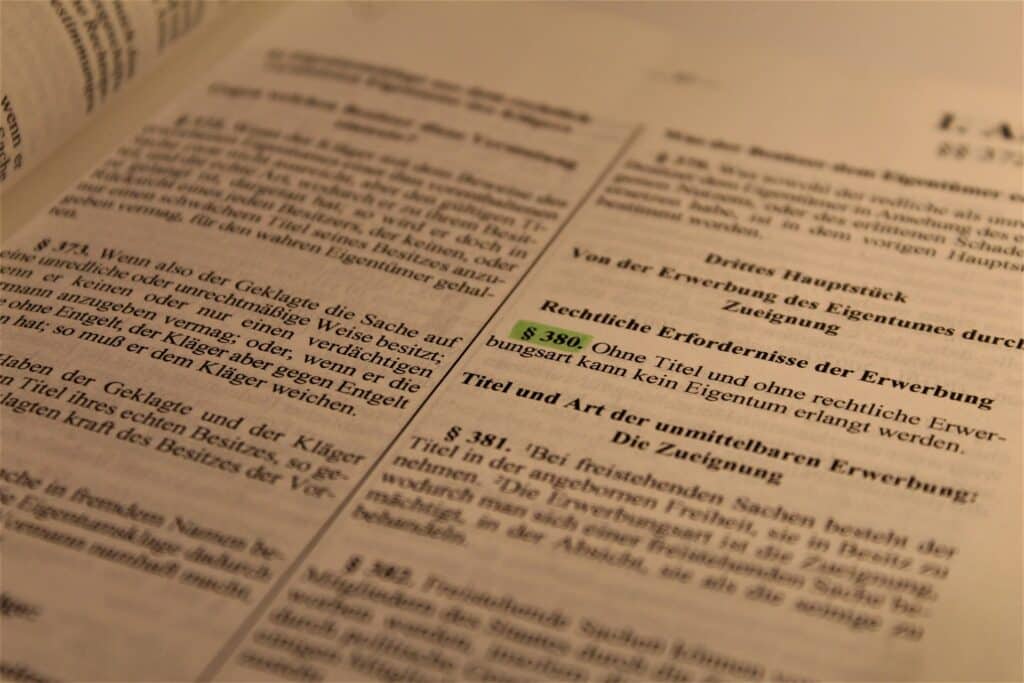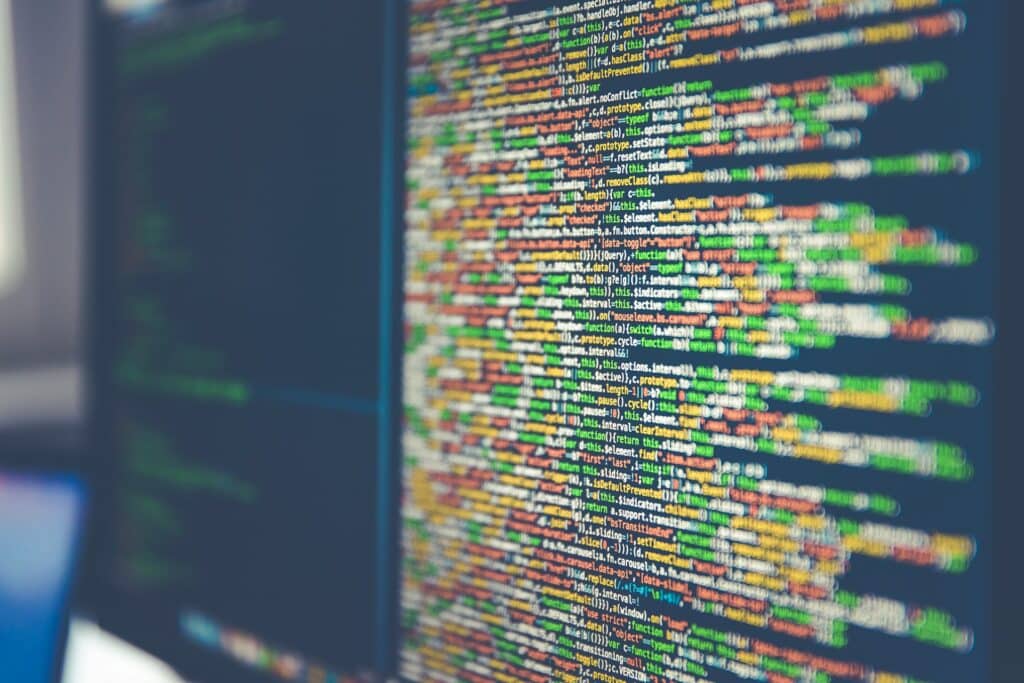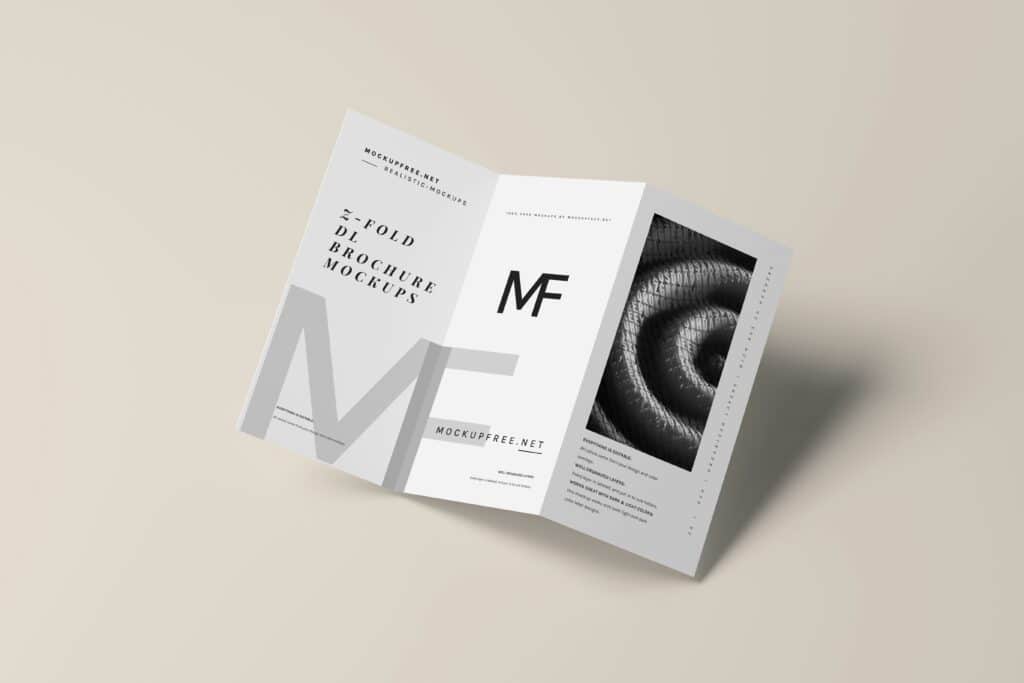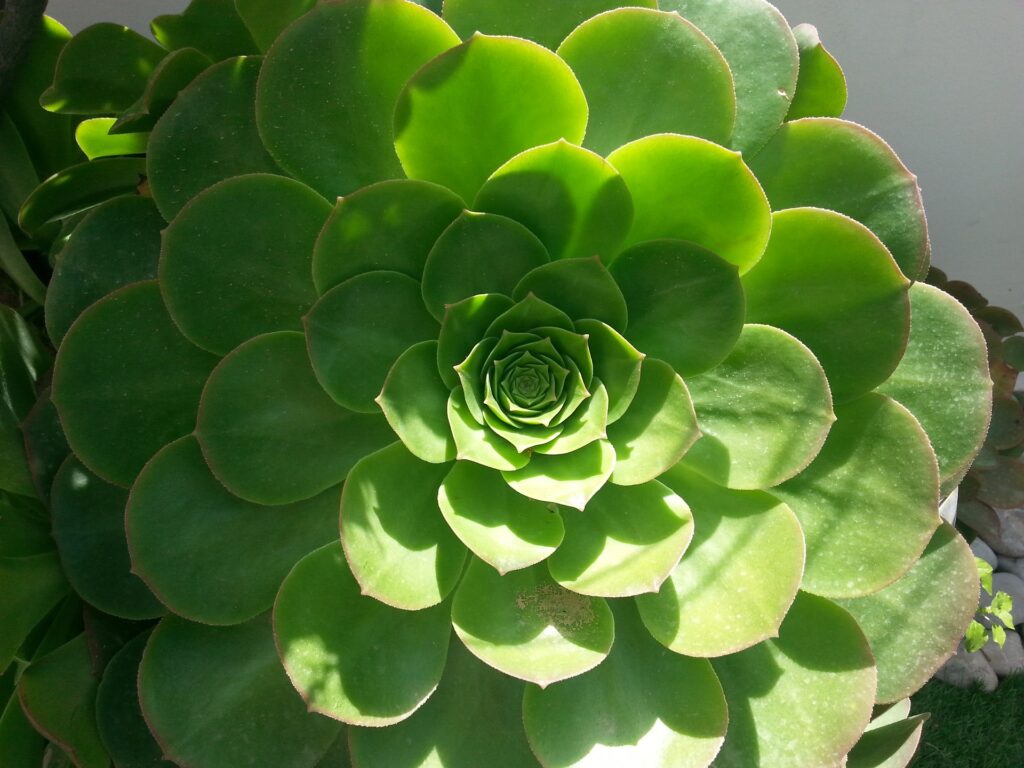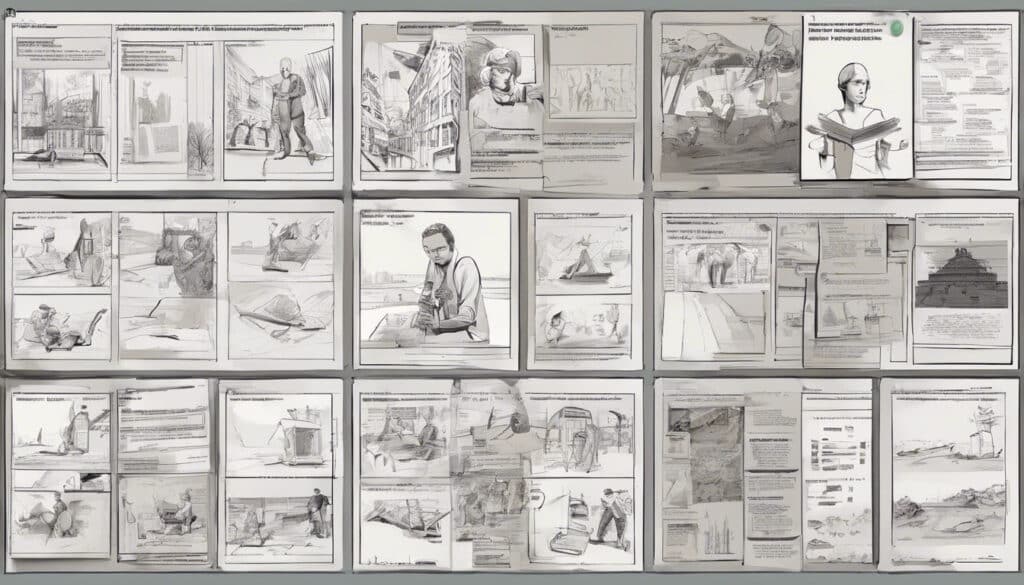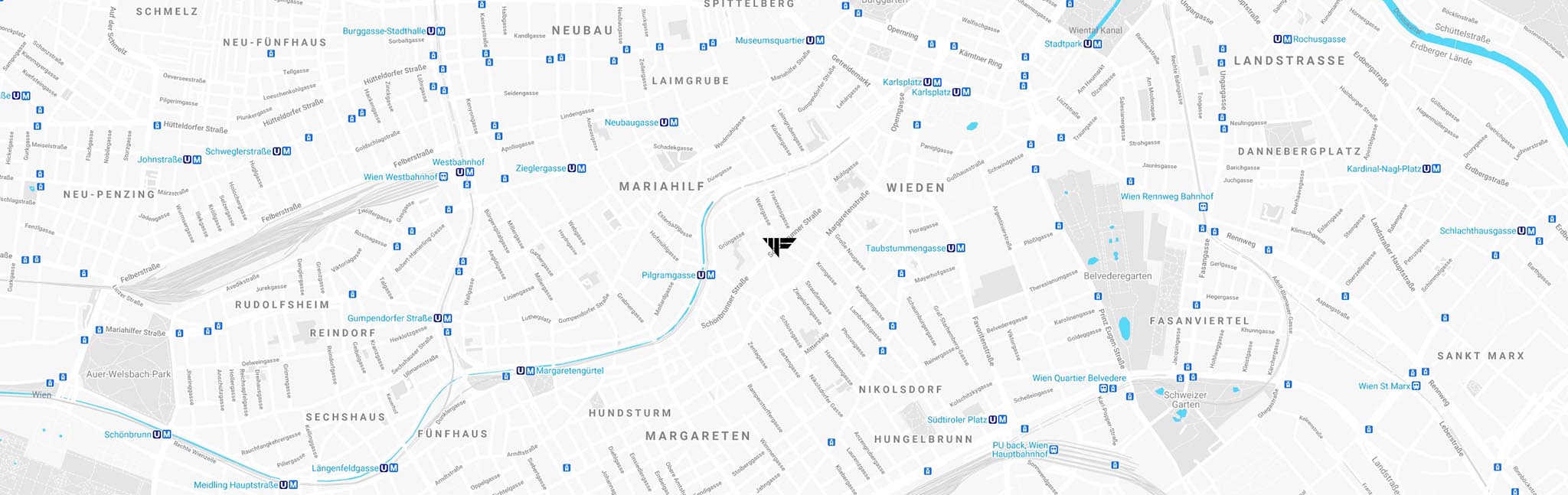What is Google PageSpeed Insights?
Google PageSpeed Insights is a powerful tool that helps you analyze the loading speed and behavior of your website for mobile devices and desktop computers. It provides valuable insights into your website’s performance and offers specific improvement suggestions.
With PageSpeed Insights, you can check any URL. The tool calculates a performance score on a scale of 0 to 100, giving you a quick assessment of your website’s performance. A score of 90 or higher is considered good, scores between 50 and 89 indicate improvement potential, and scores below 50 are rated as poor.
How PageSpeed Insights Works
PageSpeed Insights combines two types of data to provide a comprehensive picture of website performance:
- Field Data: This data comes from the Chrome User Experience Report (CrUX) and is based on real user experiences over the past 28 days. It includes metrics like First Contentful Paint (FCP), Largest Contentful Paint (LCP), First Input Delay (FID), and Cumulative Layout Shift (CLS).
- Lab Data: This data is collected using the open-source tool Lighthouse in a controlled environment. It provides additional metrics like Time to Interactive (TTI) and Total Blocking Time (TBT).
The tool categorizes the results into three areas: Good (green), Needs Improvement (yellow), and Poor (red). This classification helps you quickly identify where action is needed.
Lab Data vs. Field Data
It’s important to understand that lab data and field data serve different purposes:
- Lab Data:
- Forms the basis for improvements
- Allows immediate detection of the impacts of implemented measures
- Useful for debugging issues
- May not capture all real-world bottlenecks
- Field Data:
- Reflects the actual user experience
- Useful for measuring the success of optimizations
- Influences search ranking
- Takes time to show changes
To monitor your website’s page experience, you should regularly check the field data. You can use the Page Experience Report and the Core Web Vitals report in Google Search Console for this.
By using Google PageSpeed Insights, you gain valuable insights to improve your website’s performance and create a better user experience.

Why is PageSpeed Important for WordPress Websites?
In today’s digital world, the speed of your WordPress website has a crucial impact on its success. PageSpeed, or the loading speed of your website, is a critical factor that affects both user experience and your visibility in search engines.
Impact on User Experience
The loading speed of your website directly influences the satisfaction of your visitors. In a time when attention spans are getting shorter, users expect a fast and smooth experience. Studies show that more than half of users expect a loading time of less than 2 seconds. If your site takes longer than 3 seconds to load, about 40 percent of visitors will abandon it.
A slow website can lead to the following problems:
- Increased bounce rate: Frustrated visitors leave your site before seeing your content.
- Lower dwell time: Users spend less time on your site, reducing the chances of conversions.
- Poor user satisfaction: A slow website is perceived as less attractive and harder to use.
In contrast, a fast-loading website offers the following benefits:
- Better user experience: Visitors can easily access your content and interact with your site.
- Longer session duration: Users stay longer on your site and engage more deeply with your content.
- Higher conversion rates: A fast website can lead to more leads, sales, and engagement.
Impact on SEO
PageSpeed also significantly impacts your search engine ranking. Google and other search engines prefer websites with fast loading times. A slow site can negatively affect your ranking in search results and lead to fewer organic visitors.
Here are some key points to consider:
- Ranking Factor: Google considers loading speed as one of the factors in determining search result rankings.
- Crawling and Indexing: Slow-loading websites are crawled more slowly and possibly not fully by the Google bot, which can affect the indexing of your content.
- User Signals: Google also considers user signals like dwell time and bounce rate. A fast website leads to better user signals, which can positively impact your ranking.
- Mobile-First Indexing: With the increasing importance of mobile internet, fast loading times on mobile devices are especially important for your SEO.
Improving your PageSpeed can thus enhance both user experience and your visibility in search engines, leading to more organic traffic and potentially higher conversion rates.
Optimizing Images and Media
Images are a significant factor in the PageSpeed of your WordPress website. The more and larger image files on a page, the slower the website loads. At the same time, images are essential for most websites. To find the best balance between quality and file size, consider these practical steps.
Image Compression
To efficiently optimize image quality and improve the PageSpeed of your WordPress website, you can take the following measures:
- Save Images for the Web: Use image editing programs like Gimp or Photoshop to save images specifically for web use.
- Choose the Right File Format: JPEG files, for example, require significantly less storage than PNG files and offer a good balance between quality and file size.
- Use Tools and Plugins: Automate compression with plugins like WP-Smushit, PNGGauntlet, kraken.io, or tinypng. This can reduce the file size of image files without significant quality loss and improve your page’s loading times.
Lazy Loading
Lazy Loading is a technique to improve performance when a website is loaded. Instead of loading all content at once, only the images and videos immediately visible are loaded initially. Everything not yet in the visible area is loaded later.
Advantages of Lazy Loading:
- Improved User Experience: Users receive the most important content quickly.
- Reduced Loading Time: Only the necessary resources are initially loaded.
- Optimized Bandwidth Usage: Fewer data need to be transferred during the first page load.
Since WordPress 5.5, Lazy Loading for images is enabled by default. To better control Lazy Loading in WordPress, it is recommended to use plugins like a3 Lazy Load. These extensions offer additional options and functions.
WebP-Formats
WebP is a modern image format that can help reduce the size of your images without changing their appearance. According to Google’s tests, WebP images are:
- 25-34% smaller than comparable JPEG images
- 26% smaller than comparable PNG images
Starting with WordPress 5.8, you can use the WebP image format the same way as JPEG, PNG, and GIF. Simply upload your images to your media library and insert them into your content.
To use WebP images optimally and ensure compatibility with older browsers, you can use WordPress plugins. These convert your original images to the WebP format and also provide the original image as a fallback if a visitor’s browser does not support WebP.
Recommended plugins for WebP conversion and optimization include:
- ShortPixel
- Imagify
- Optimole
These plugins offer additional functions like automatic compression, resizing, and in some cases, even CDN integration for even better performance.
Web Development
Improving Caching
To optimize the loading speed of your WordPress website, caching is an effective method. Caching allows frequently accessed data to be temporarily stored so that it can be loaded faster during subsequent visits. There are various types of caching you can use to improve your website’s performance.
Browser Caching
Browser caching is a client-side caching method where static content of your website is stored in the user’s browser. When a visitor revisits your website, the browser loads the cached resources directly from local storage instead of requesting them again from the server. This leads to significantly faster loading times and improved user experience.
To enable browser caching, you need to configure the cache-control or expires headers on your server. These headers determine how long certain resources should be stored in the browser cache. Here are some examples of common caching durations:
- One hour: max-age=3600
- One day: max-age=86400
- One week: max-age=604800
- One month: max-age=2628000
Additionally, you can specify whether and how resources should be cached using values like “public,” “private,” or “no-store.”
Server Caching
Server-side caching stores a static copy of your website directly on the server. When a user visits your website, the server sends the stored version instead of generating the content from the database again. This is also known as page caching and is especially effective for static or infrequently updated content.
Another form of server-side caching is object caching. This involves temporarily storing the results of frequently executed database queries. This is particularly useful for dynamic elements that are often retrieved.
Many managed WordPress hosting providers, such as WP Engine, already offer server-side caching. In such cases, using additional caching plugins is often unnecessary or even undesirable, as they can cause compatibility issues.
Plugin Caching
For WordPress websites, there are numerous caching plugins that can help you optimize caching. These plugins often offer a combination of browser and server caching functions and are especially useful if your hosting provider does not offer comprehensive server-side caching.
Popular WordPress caching plugins include:
- W3 Total Cache
- WP Fastest Cache
- WP Super Cache
- WP Rocket
These plugins offer various features and settings. For example, they can cache database queries, minify CSS and JavaScript, and integrate content delivery networks (CDNs).
When selecting and configuring a caching plugin, it’s important to consider the specific requirements of your website. Test different settings to find the optimal balance between speed and functionality.
Minimizing CSS, JavaScript, and HTML
Optimizing HTML, CSS, and JavaScript is a crucial step in improving the loading speed of your WordPress website. Although these files are the building blocks of any website, they are often not transmitted in an optimized form. Here, you can actively improve your
File Minimization
File minimization, also known as minification, is a process that removes unnecessary characters from the source code without affecting its functionality. This includes removing spaces, line breaks, and comments. The advantage is clear: smaller files load faster and consume less bandwidth.
To minify your files, you have several options:
- Use WordPress plugins like Autoptimize or WP Rocket.
- Use online tools or desktop applications for manual minification.
- Enable minification in your hosting control panel, if available.
Combining Files
In addition to minifying individual files, it is often useful to combine multiple CSS or JavaScript files into a single file. This reduces the number of HTTP requests the browser needs to send to the server, which in turn shortens the loading time.
Many WordPress plugins used for minification also offer the option to combine files. However, be careful that combining does not cause conflicts between different scripts.
Conclusion
Optimizing WordPress performance has a significant impact on the success of your website. By applying the techniques presented, such as image optimization, effective caching, and script minimization, you can significantly improve loading times. This leads to a better user experience and positively affects your search engine ranking.
At the end of the day, it’s about finding a balance between functionality and speed. Regular testing and adjustments are key to making your WordPress site fit for Google PageSpeed. With the right tools and strategies, you can create a fast, user-friendly website that delights both visitors and search engines.